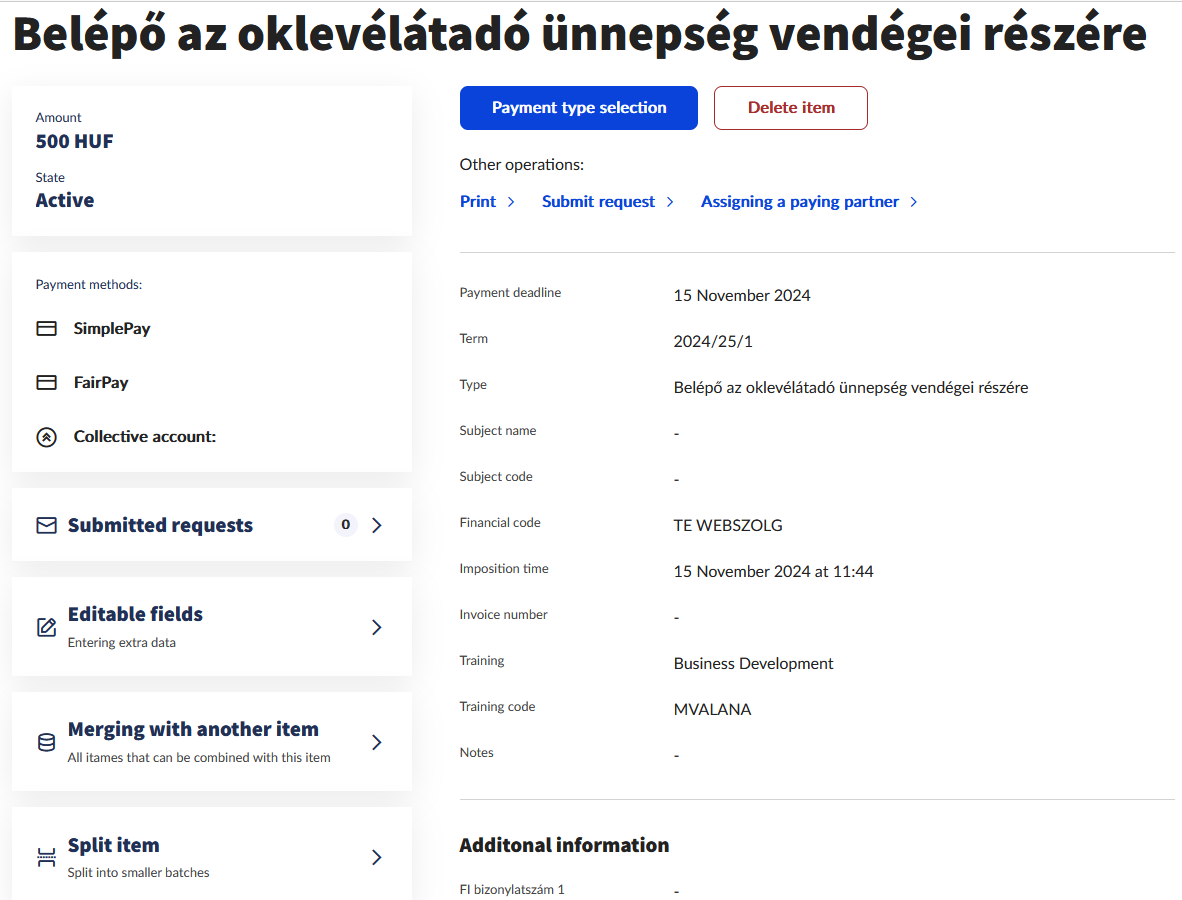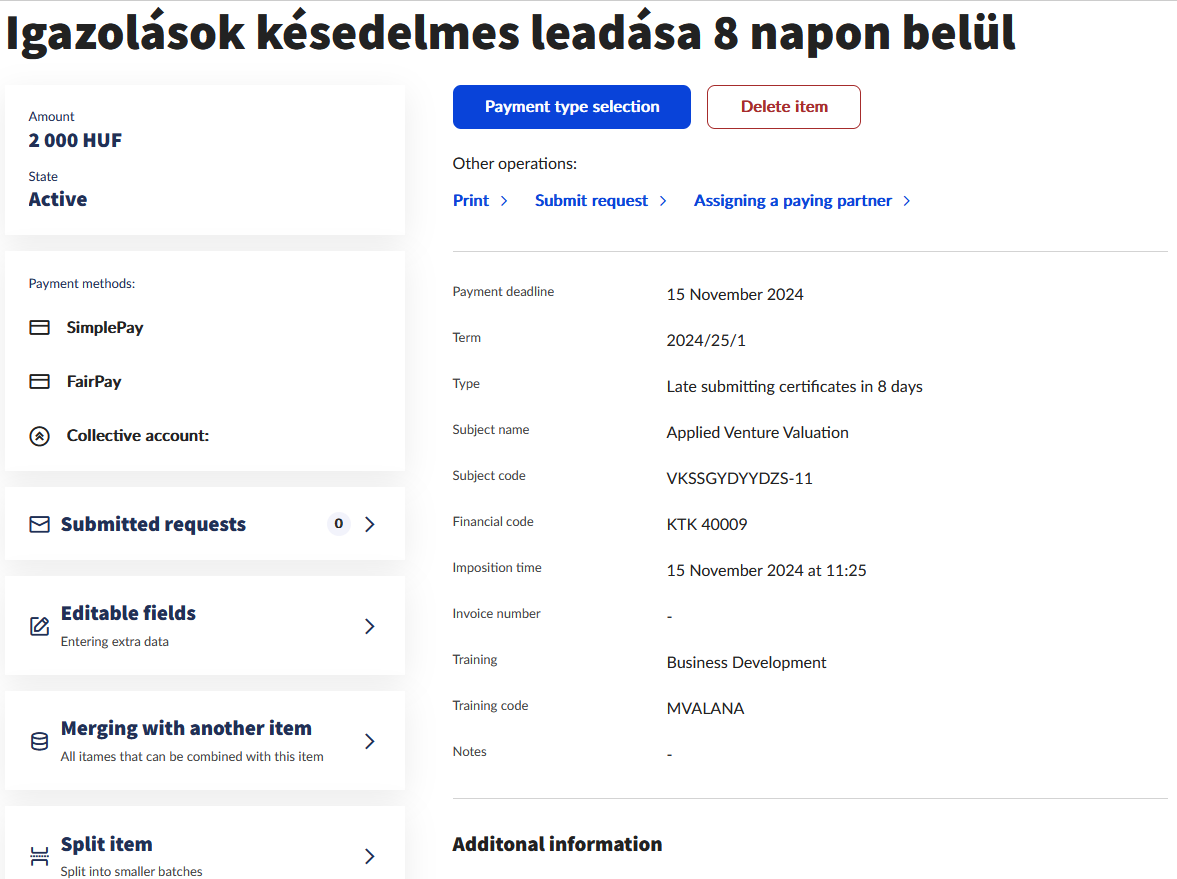The details of the item to be paid can be viewed by clicking the name of the item on the Finances/To be paid menu item, or using the Details button at the end of the item row.
Opening the screen, the detailed data of the item are displayed, and functions related to the item to be paid become also available: Print, Signing up with a student loan, Submit request, Assigning a paying partner, Merge, Disjoining and maybe the Editable fields.
The availability of the above listed functions depend on institutional settings. If a function is not available for the student, it cannot be used for the given item.
Displayed data:
- Detailed information on the paid item: Name of item, Amount, Status, Payment deadline, Semester, Type, Name of subject, Code of subject, Financial Code, Imposition time, Invoice number, Training, Code of training, Notes
- Other data: information related to the item is displayed, depending completely on unique institutional settings.
- Diákhitel2 status: displays whether payment of Student Loan to the given student is in progress in relation to the given item.
- Submitted requests: The requests related to the item can be viewed by clicking the link. This also covers the case when submitting a fee-based request that entailed the transcription of the administration fee, and also the case when a request is submitted launched from a given item, e.g. requets for a new invoice, request for instalments.
- Payer details: If a payer is assigned to the item, clicking the link reveals the partner details, and the assignment can be deleted if no invoice belongs to the item yet.
Displayed functions:
- Editable fields: Optional function. If the institute enables it, certain editable fields of the item can be modified.
- Print: A financial proof can be printed about the given item by clicking the Print button. The print, beyond the detailed data of the item, contains the name of the student, the Neptun code of the student, the semester of the item, date of performance.
- Signing up with a student loan: By clicking the link the student can enter the contract number that was provided previously on Finances/Data and settings/Student Loan2 contract number menu item, thus linking the item and the contract. This represents that the student wants to settle the given item from Student Loan2, and the application is already in progress.
- Invoice detail: The link appears only when an invoice was issued for the given paid item. By clicking the Invoice details, the details of the relevant invoice can be viewed. This function is also available from the Invoices menu item.
- Submit request: A request can be submitted directly from the item to be paid, if the institute enabled this function.
- Assigning a paying partner: If no invoice was issued about the item to be paid yet, the student is able to specify the paying partner and the invoice will be issued for the assigned partner. Please find detailed information on the modification of the paying partner in the Modifying the paying partner section.