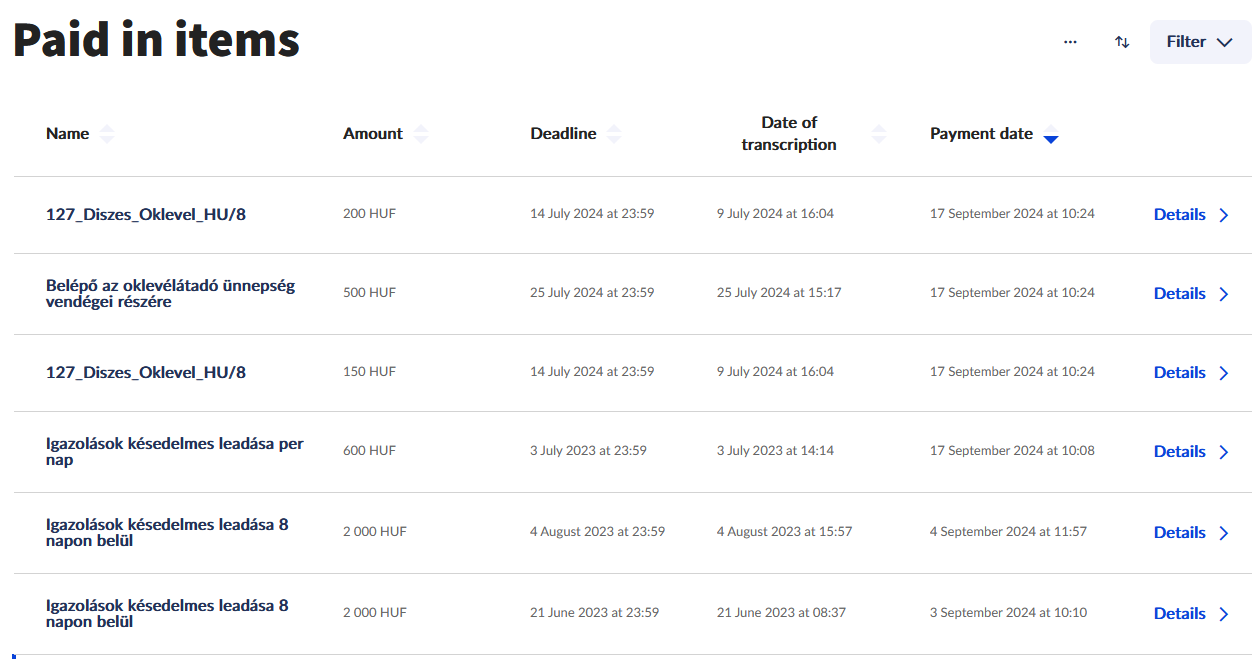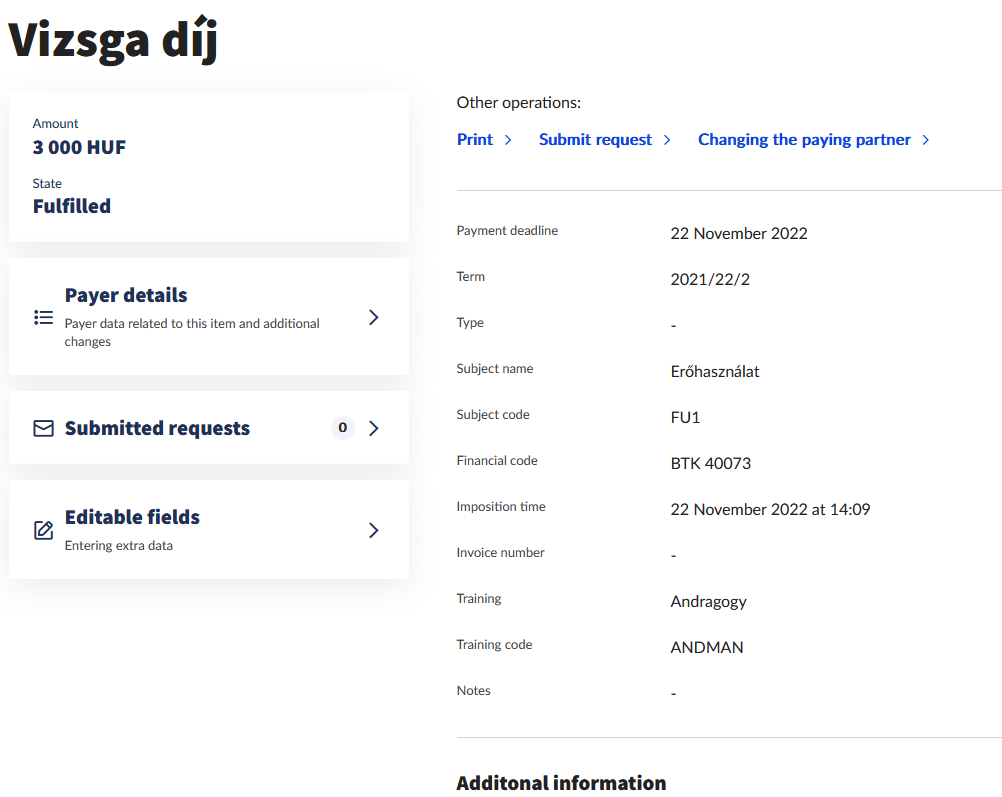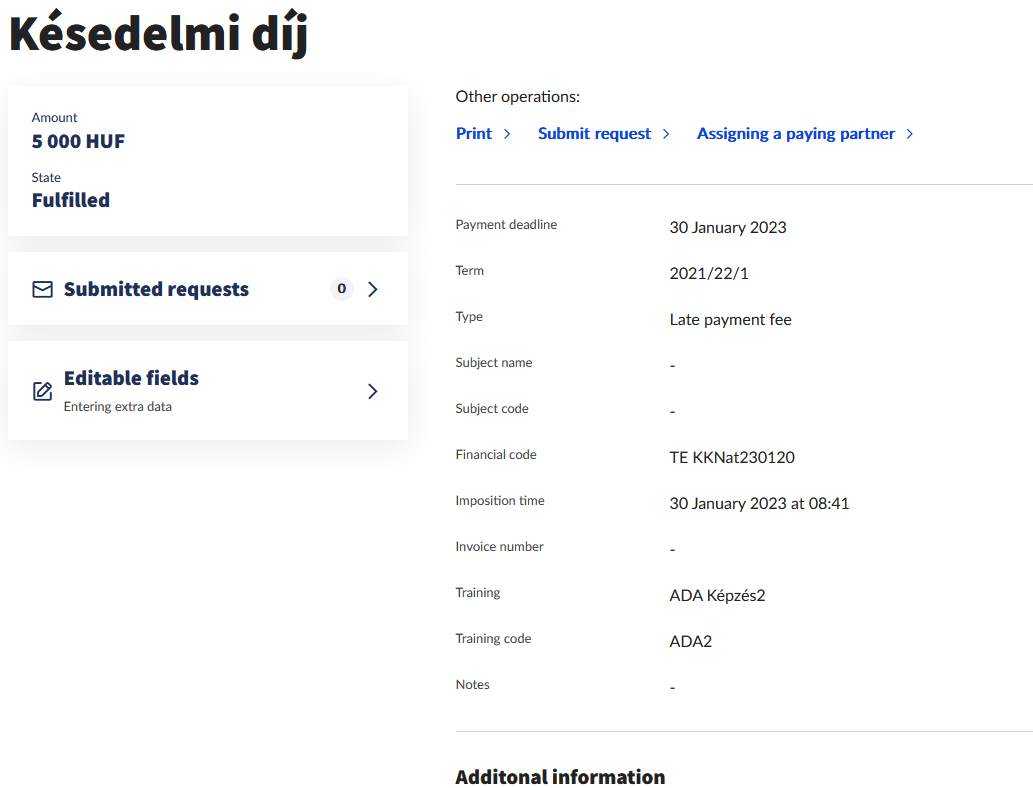The new Student Web Interface displays items to be paid, paid, credited and canceled separately. The aim of the separation of the items is a clutter-free and more transparent overview of the student's finances, and the dedicated menu item can be selected for a specific financial transaction.
The Paid items is accessible from the Finances/Overview screen. It displays the items that do not require financial settlement irrespective of the fact whether the student paid it or it was settled by an organisation or with Student Loan. Should a repayment of scholarship fee have arisen, and that was already settled, the paid (=repayment) items are displayed here from this point onward.
Hovering over the item name with the mouse or clicking the Details button at the end of the row displays the details of the item, and the functions related to the paid item also become available: Print, Submit request or Editable fields.
The listed functions depend on institutional settings. If they are not available for the student, the function is not applicable for the given item.
Displayed data:
- Details of the paid item: Name of item, Amount, Status, Payment deadline, Subject name, Subject code, Financial code, Imposition time, Invoice number, Training, Training code, Notes
- Additional information: information on the item depending on the institutional settings are displayed here.
- Status of Diákhitel2 (Student Loan): If the item had been settled with Student Loan, the Diákhitel2 contract number and the related status can be viewed here.
- Submitted requests: The requests related to the item can be viewed by clicking the link. This also covers the case when submitting a fee-based request that entailed the transcription of the administration fee, and also the case when a request is submitted launched from a given item, e.g. request for new invoice, request for instalments.
- Invoice details: The link appears only when an invoice was issued for the given paid item. By clicking the Invoice detail, the details of the relevant invoice can be viewed. This invoice is also available from the Invoices menu item.
- Payer details: If a payer is assigned to the item, clicking the link reveals the partner details. The assignment can be deleted if no invoice belongs to the item yet.
Displayed functions:
- Editable fields: Optional function. If the institute enables it, certain editable fields of the item can be modified.
- Print: A financial proof can be printed about the given item by clicking on the Print button. The print, beyond the detailed data of the item, contains the name of the student, the Neptun code of the student, the semester of the transcribed item, the date of performance.
- Submit request: A request can be submitted launched from the paid item, if the institute enabled this function.
- Assigning a paying partner: If no invoice was issued about the paid item yet, the student is able to specify the paying partner and the invoice will be issued for the assigned partner. Please find detailed information on the modification of the paying partner in the Modifying the paying partner section.